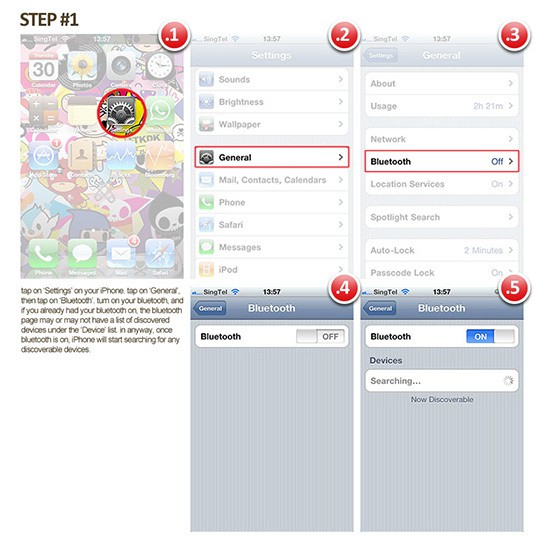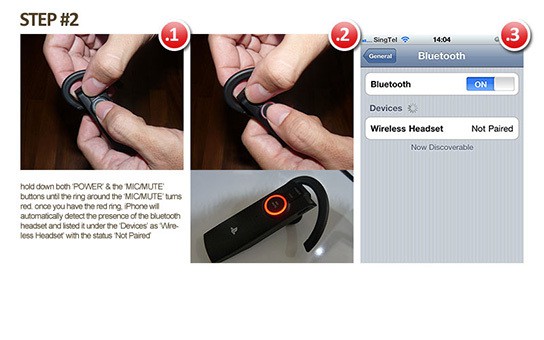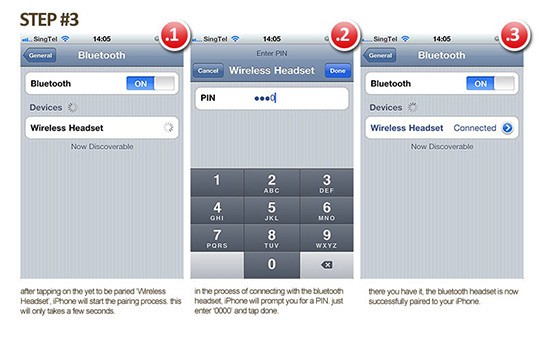(graphic by: mikeshouts.com)
in case you have forgotten or not sure how to pair your Official Sony Playstation bluetooth headset with your iPhone (3G & above), here’s a little guide for it. the Playstation bluetooth headset is quite versatile, it can be used for online gaming communication, skype and of course, as a headset for your mobile phone. in this case, i’m going to pair it with the iPhone 4. it works the same for 3G & 3GS.
1. first go to your iPhone bluetooth setting page (setting > general > bluetooth) turn the bluetooth to ‘ON’ – once the bluetooth is ‘ON’, iPhone will start searching for discoverable bluetooth devices
2. now, over to the headset. assuming your headset is fully charged and ‘OFF’ – hold on to the ‘POWER’ button and the ‘MIC/MUTE’ button together for about 5 secs. the ‘ring’ around the ‘MIC/MUTE’ button will turn red, signifying that the headset is now in discoverable mode and at the same time, the iPhone bluetooth page now shows ‘Wireless Headset’ being detected but ‘Not Paired’
3. select the ‘Wireless Headset’ and key in ‘0000’ when prompted to enter the PIN.
there you have it, the ‘Wireless Headset’ is now shown as ‘Connected’
if for some reason, you want to remove the bluetooth headset from your iPhone list, just tap on the blue circle with the arrow (‘>’) next to ‘Wireless Headset’ in the bluetooth page. tap on to ‘Forget this Device’. confirm by tapping on the red button that says ‘Forget Device’ and you’re done 🙂
for benefit of those who are really new, below is the pictorial guide: